Updated on: Dec 10, 2021
This Zoom virtual meeting guide will keep you up to date with current practices. The COVID-19 outbreak has changed the way businesses plan and execute meetings. While in-person meetings have been temporarily canceled, a video platform has recently gained popularity as an excellent tool for face-to-face meetings: Zoom. Zoom is similar to FaceTime, but it contains many more features that work better for businesses to conduct virtual meetings. It's important to have a meeting that's safe and successful.
Zoom Virtual Meeting Guide
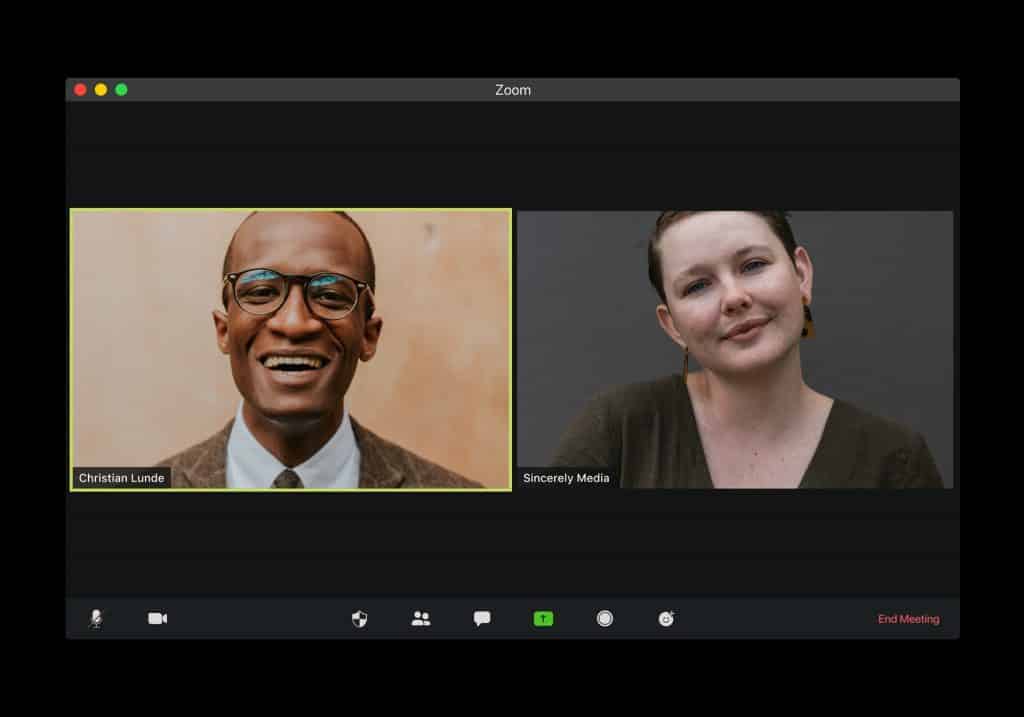
Zoom has several plans and pricing options for businesses. If your business is on a budget, here are some of the basic plan features: host up to 100 people, unlimited 1 to 1 meetings, a maximum meeting time of 40 minutes, an unlimited number of sessions, and the different options offer more features. There are three other plans (pro, businesses, enterprise) that businesses can choose from, and these require payments. The plans are tailored to the size of your business or team, but any business can purchase any plan!
Now that the platform for hosting a meeting is taken care of, it is time to focus on preparing for the perfect virtual conference. If you are hosting it or have another role in organizing the meeting, Easy Event Planning has put together some preparation tips: helpful Zoom features to use, and additional Zoom resources that will contribute to hosting the most successful virtual meeting with Zoom!
Preparation Tips
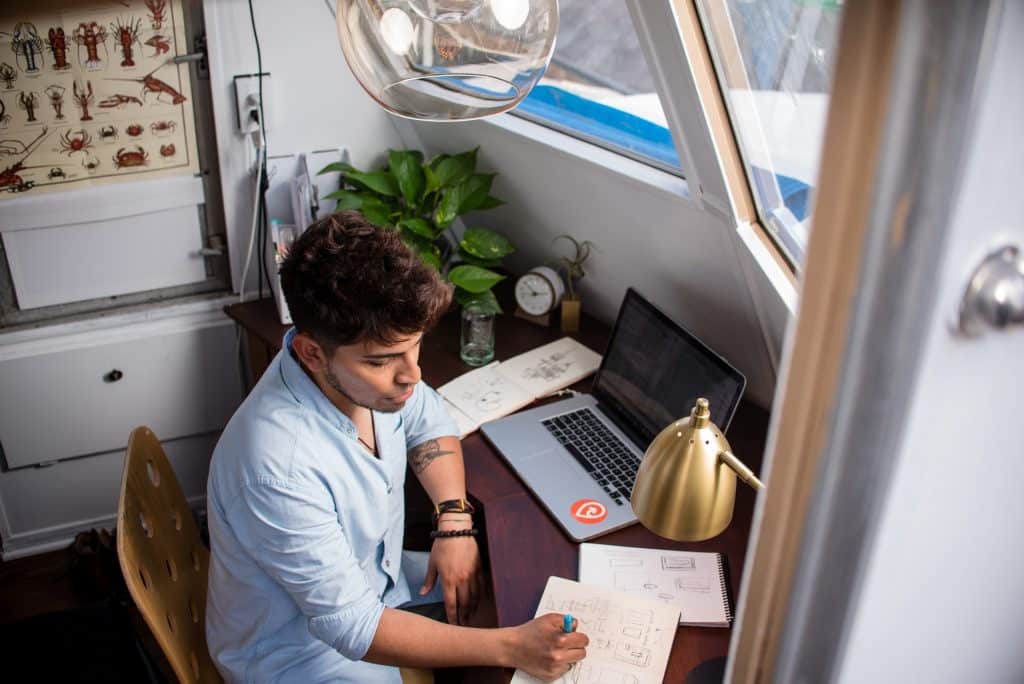
1. Establish Speakers
Aside from networking, listening to speakers is the most beneficial factor when attending conferences or meetings. It is essential to the overall success of your meeting to establish well-known and influential speakers from the get-go. This could be the host, a high-ranking individual from your company, an individual from another company or another field of expertise, etc.
2. Know the Goal
Knowing the overall goal of your virtual meeting is essential to its execution! You should always set goals that you want to achieve during the meeting. These goals can be both personal or company-wide. If the goals require the individuals in the conference, be sure to communicate these goals to the individuals throughout the meeting.
3. Have an Agenda
Having an agenda to follow will help you stay on track and cover all of the necessary items. If your virtual meeting is a lengthy one, you can still plan for a break via your Zoom conference. Make sure to give the session attendees a time to resume the meeting.
4. Schedule Effectively
You should avoid planning your meeting or conference on any religious, state, or national holiday. Choose a date and time that will be most effective for the majority of the individuals that need to attend the virtual meeting! Zoom also has a useful feature to schedule meetings ahead of time, making it easy to share with the attendees. There is also a function to set up recurring meetings, which is convenient to streamline scheduled events, such as weekly team check-ins.
5. Customized Notepads
If your meeting has a smaller number of individuals attending or it is a smaller team-based conference, think about sending out customized notebooks before the meeting! These could consist of the company logo on the cover or the individuals’ names on them. This favor could show that you care about the individuals you are working with and care about the importance of you all meeting during these times! Small things go a long way!
6. Aim High and Be Positive
Frequently, people set their expectations for meetings too low; make it a point to raise the bar high. Find ways to strategize your meeting. You can use the opportunity to solve office problems, set future goals, and allow employees to grow. If you are hosting, remember to motivate your team and maintain a positive attitude throughout the meeting!
7. Prepare your Setup
Are you nervous about using Zoom for the first time? Consider attending one of Zoom's daily training sessions. This is a free service and will help a nervous first-time user feel more comfortable using the software. We suggest downloading the application and creating an account well in advance.
Ensure your webcam and microphone are set up properly and you will be heard. An easy way to do this is to set up a new meeting, which gives you the chance to see and hear yourself without anyone else, unless you invite them to join the call.
Next, check your surroundings. Ensure you have a simple background behind you so it is not distracting to others. If you are unable to achieve this, consider using the "background" feature on Zoom. This allows you to hide what is behind you with a picture. Lastly, check your lighting setup. Lighting is most flattering when it is either in front or to the side of you. Try placing a lamp or ring light near you if you are in a dark space.
Useful Zoom Features

8. Chat
Zoom contains a chat feature that allows for easy communication. The host of any of the participants has the option of who they can chat with during the meeting. They could send a message that anyone sees, that just the host sees, or that the individuals of their choice see. This is an excellent feature for participants to share comments quickly if they do not want to interrupt whoever is speaking!
9. Share Screen
The host and other attendees on the Zoom meeting can share their screens with everyone else. The host can altogether prevent individuals in the meeting from sharing their screens. Screen sharing is a great feature to allow individuals to go over documents, files, or anything else on their devices together!
10. Annotation
Annotation is a great tool that Zoom provides. When screen sharing is enabled, the host can choose to share a plain white screen or anything on their computer with their attendees. Annotation gives the participants the ability to type, write, or highlight specific details during a screen share. This is a handy tool for work or school to allow for easier collaboration!
11. Mute Sound/Video
Muting the sound or showing the video is an option that each participant individually controls. Everyone in the Zoom meeting can mute/unmute the audio or video at any time. If you are not speaking, muting your sound is a good idea to get rid of any background noises. Muting your video means that other people on the Zoom meeting cannot see your face. If you are hosting, make sure to communicate to your participants about your preferences in muting or not muting their videos.
12. Record Meetings
The host automatically has the ability to record the meetings. There will be a recording symbol in the corner of each participant’s screen that shows that the meeting is being recorded. Only the host can allow other people to record the session. For more information about the different ways to access the recorded video and for more information in general about recording Zoom meetings, watch this short video from TechRepublic: https://www.techrepublic.com/article/how-to-record-a-zoom-meeting/
Conclusion
For more information about how to use Zoom and about its features, here are the links for the Zoom help center and Zoom’s YouTube page. These resources can answer questions about Zoom to host and execute a successful virtual meeting. We hope this Zoom virtual meeting guide helped you to feel more confident and prepared for your next Zoom meeting!
Help me find
- Convention and Conference Room Rental Near Me
- Meeting Spaces Near Me
- Men Suit and Tuxedo Rental Near Me
- Table and Chair and Tent Rentals Near Me
Sources:
Zoom’s Plans and Pricing Options: https://zoom.us/pricing
Tech Republic’s How to Record a Zoom Meeting: https://www.techrepublic.com/article/how-to-record-a-zoom-meeting/
Written by Vanessa Marsocci, Lauren Hendricks, Natalie Davidson, and Alyssa Campen; Contributors: Amber Phipps
Edited By June Park
